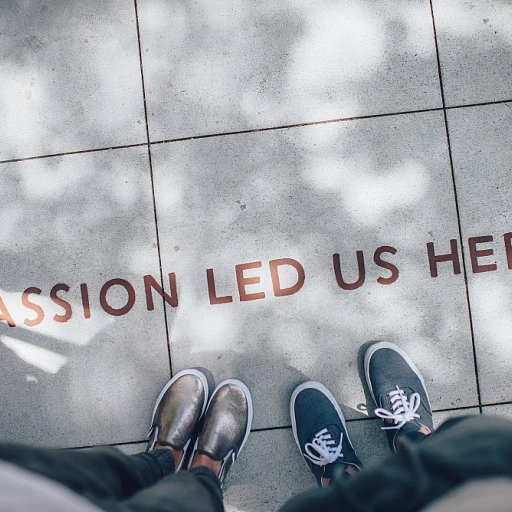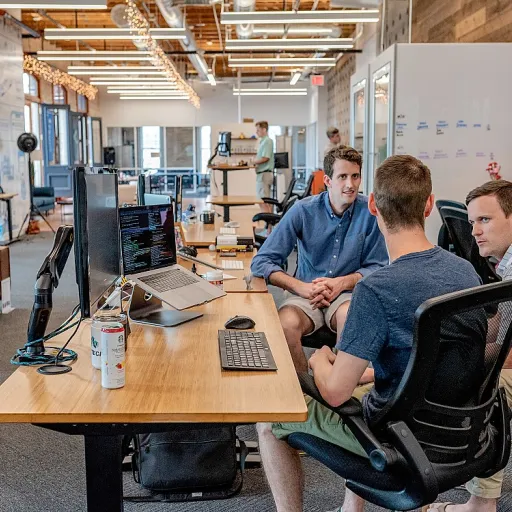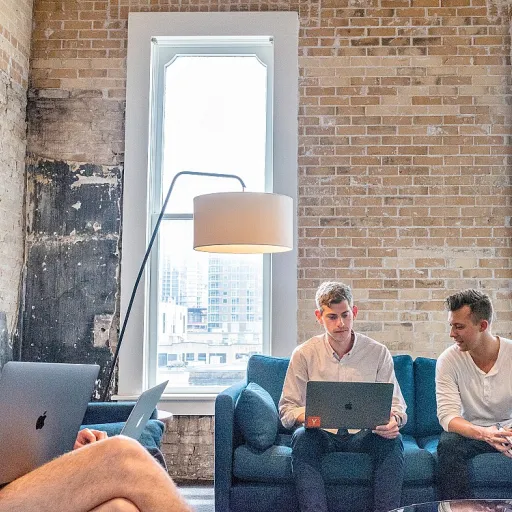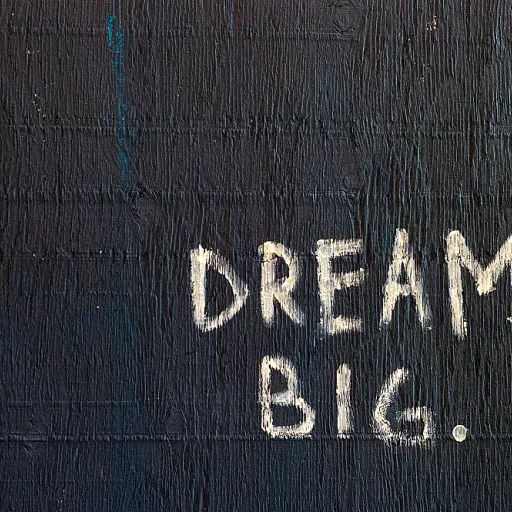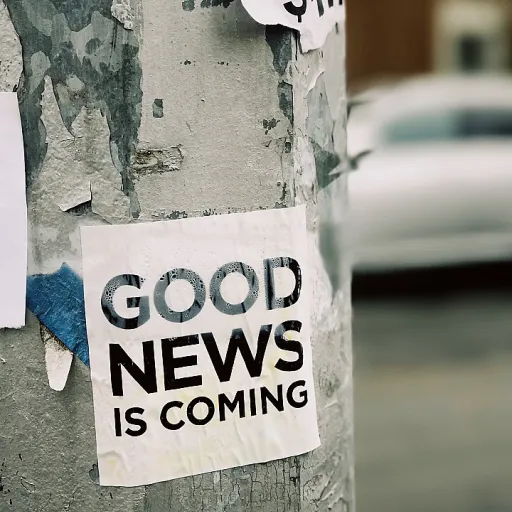What is the compact layout and why does it matter in change management
The role of compact layouts in change management
When managing change in Salesforce, the way information is displayed can make a significant difference in user adoption and efficiency. The compact layout is a feature that determines which fields appear at the top of a record page, both in the Lightning Experience and the Salesforce mobile app. This layout is especially important for mobile users and those who need to access key details quickly without scrolling through long lists of fields.
Compact layouts are not just about aesthetics—they directly impact how users interact with records. By customizing which fields are visible, organizations can ensure that the most relevant information is always front and center. This is crucial for different record types and objects, such as contacts, opportunities, or custom objects, where the information needs may vary based on the type of record or the specific process being managed.
- Default vs. custom compact layouts: Salesforce provides a system default compact layout for each object, but admins can create custom layouts to better fit the needs of their users and processes.
- Layout assignment: Each record type can be assigned a specific compact layout, allowing for tailored experiences across different business scenarios.
- Mobile-first approach: The compact layout is especially valuable in the Salesforce mobile app, where screen space is limited and quick access to key fields is essential.
Understanding the limits of the compact layout—such as the maximum number of fields you can include—helps organizations design more effective layouts that support change management initiatives. The way fields are prioritized and displayed can influence how quickly users adapt to new processes and systems.
For a deeper dive into how layout choices support different types of change management, you can explore this resource on transformative vs. transformational change management.
How the maximum number of fields affects user experience
Why field limits shape user interactions
The maximum number of fields you can include on a compact layout in Salesforce directly impacts how users interact with records, especially on the mobile app and in Lightning Experience. When designing a layout, it’s tempting to add as many fields as possible to give users quick access to information. However, Salesforce sets a limit—typically up to 10 fields per compact layout for most objects. This restriction is intentional, aiming to keep the display clean and focused, particularly for mobile users who need to scan information quickly.
- Clarity and speed: Too many fields can overwhelm users, making it hard to find key details at a glance. A concise compact layout ensures the most important fields stand out.
- Consistency across devices: The compact layout is especially important for the Salesforce mobile app, where screen space is limited. Keeping to the maximum number of fields helps maintain a consistent experience between desktop and mobile.
- Efficiency in workflows: When users open a record, the compact layout is often the first thing they see. If the layout is overloaded, it slows down decision-making and increases the risk of missing critical information.
Different record types and objects may require specific fields to be visible. For example, a contact record might need phone and email fields, while a custom object could prioritize status or owner. The field limit forces teams to prioritize what matters most for each type of record and user group. This is where layout assignment and thoughtful design come into play, ensuring that each object compact layout serves its intended purpose.
For organizations looking to optimize their layouts, it’s helpful to explore alternative approaches to project management that emphasize user-centric design and adaptability. By understanding how the maximum number of fields affects user experience, teams can create compact layouts that support productivity and clarity, rather than clutter and confusion.
Common challenges when reaching the field limit
When Too Many Fields Become a Problem
Reaching the maximum number of fields on a compact layout in Salesforce can create real challenges for change management teams. Compact layouts are designed to display key information at a glance, especially on the Salesforce mobile app and in Lightning Experience. But when you hit the system default field limit, the user experience can suffer.
- Information Overload: Users may struggle to find the most relevant data when too many fields are included. This is especially true for mobile users, where screen space is limited and scrolling through a long list of fields can slow down workflows.
- Inconsistent Display: Different record types or object records might require specific fields, but the compact layout’s maximum number restricts how many you can include. This can lead to important fields being left out for certain types, impacting productivity and data quality.
- Layout Assignment Issues: When you create compact layouts for custom objects or specific record types, assigning the right layout to the right users becomes more complex. If the layout exceeds the allowed number of fields, you may need to rethink your field priorities or create multiple layouts for different user groups.
- Missed Context: Not being able to display all necessary fields on the compact layout can mean users miss out on key context when viewing a record. This is particularly challenging in fast-paced environments where quick decisions are needed.
These challenges highlight the importance of strategic field selection and layout design. Teams need to balance the desire to include fields with the practical limits of the compact layout. For more on how to align your layout choices with successful change outcomes, you can explore how the pyramid of planned outcomes shapes successful change management.
Ultimately, understanding the maximum number of fields and how it affects layouts compact in Salesforce helps ensure that users get the right information, at the right time, on any device.
Strategies for prioritizing fields on the compact layout
Making Every Field Count: Tips for Prioritizing on Compact Layouts
When working with Salesforce compact layouts, especially in the mobile app or Lightning Experience, the maximum number of fields you can display is limited. This means you need to be strategic about which fields to include. The goal is to provide users with the most relevant information at a glance, without overwhelming them or cluttering the layout.
- Identify Critical Fields: Start by understanding which fields are essential for users to see immediately when viewing a record. For example, on a contact object, fields like name, phone number, and email might be more important than less frequently used custom fields.
- Consider Record Types: Different record types may require different compact layouts. For instance, a sales record type might prioritize opportunity stage and amount, while a service record type could focus on case status and priority. Assign layouts based on the specific needs of each record type.
- Leverage User Feedback: Engage with your mobile users and app stakeholders to find out which fields they use most often. This can help you refine your fields layout and ensure the compact layout meets real-world needs.
- Review System Defaults: Check the system default compact layout for each object. Use it as a starting point, but don’t hesitate to create custom layouts that better fit your organization’s workflow.
- Balance Detail and Simplicity: While it’s tempting to include as many fields as possible, remember that clarity is key. Too many fields can make the compact layout less effective, especially on mobile devices where screen space is limited.
By focusing on what matters most for each object and user group, you can create compact layouts that streamline the experience and support efficient decision-making. Regularly reviewing and updating your layouts ensures they continue to align with evolving business needs and Salesforce platform updates.
Tools and features to optimize compact layouts
Key Features to Streamline Compact Layouts
When working with Salesforce compact layouts, especially for mobile users, it is essential to use the right tools and features to make the most of the limited space. The goal is to display the most important fields on the object record page, ensuring that users see critical information at a glance. Here are some practical features and options to help optimize your compact layouts:
- Compact Layout Editor: Salesforce provides a built-in editor to create compact layouts for any object. This editor lets you select which fields to include and arrange their order. For each object, you can create custom compact layouts tailored to specific record types or business needs.
- Layout Assignment: Assign different compact layouts to different record types or profiles. This ensures that users working with specific types of records see the most relevant fields for their workflow, improving efficiency and reducing clutter.
- System Default Compact Layout: If you do not assign a custom compact layout, Salesforce uses the system default. Reviewing and updating the default layout can help ensure that even users who do not have a custom assignment still see the most important information.
- Lightning Experience and Mobile App: Compact layouts are especially important in the Salesforce mobile app and Lightning Experience. These platforms display the compact layout at the top of the record page, so optimizing the fields layout here directly impacts mobile users and those on the go.
- Field Usage Analysis: Use Salesforce reports or third-party tools to analyze which fields are most used or referenced by users. This data-driven approach helps you prioritize which fields to include in the compact layout, making each field count.
- Custom Components: For advanced needs, consider using Lightning App Builder to add custom components that supplement the compact layout. This can help display additional information without exceeding the maximum number of fields allowed in the compact layout itself.
Tips for Effective Field Selection
- Focus on fields that help users quickly identify the record, such as name, status, and key dates.
- Include fields that support immediate action or decision-making, especially for mobile users who need to act fast.
- Regularly review and update compact layouts as business processes evolve or as new fields are added to the object.
By leveraging these tools and features, you can create compact layouts that are both efficient and user-friendly, supporting better change management outcomes across your organization.
Real-world examples of compact layout optimization in change management
How organizations improved efficiency with compact layouts
Many organizations using Salesforce have seen measurable improvements in user productivity by optimizing the compact layout for their mobile app and Lightning Experience. For example, a global retail company needed to streamline how sales reps accessed customer records on the go. By carefully selecting the most relevant fields for their object compact layout, they reduced the number of clicks required to view essential information. This allowed mobile users to quickly review contact details, recent activity, and key custom fields without scrolling through unnecessary data.
Adapting layouts for different record types
Another common scenario involves organizations with multiple record types for a single object. For instance, a service provider managing both B2B and B2C clients created specific compact layouts for each record type. By assigning layouts based on record type, they ensured that users saw only the most relevant fields for each type of contact or account. This approach minimized confusion and improved data accuracy, as users were less likely to overlook important fields or enter information in the wrong place.
Balancing field limits and business needs
Reaching the maximum number of fields on a compact layout can be a challenge, especially for complex processes. One financial services firm faced this issue when trying to include fields from multiple departments on their app's record view. By prioritizing fields based on user feedback and business impact, they created a layout that displayed only the most actionable information. They also used system default layouts for less critical record types, reserving custom compact layouts for high-priority objects.
Lessons learned from layout optimization
- Involving end users in the selection of fields for compact layouts leads to higher adoption and satisfaction.
- Regularly reviewing and updating layouts ensures they stay aligned with changing business needs.
- Leveraging layout assignment by profile or record type allows for more tailored user experiences.
These real-world examples highlight the importance of thoughtful field selection and layout design in maximizing the effectiveness of Salesforce compact layouts, especially for mobile users and diverse business requirements.